How to resolve the git message your: branch and origin main have diverged

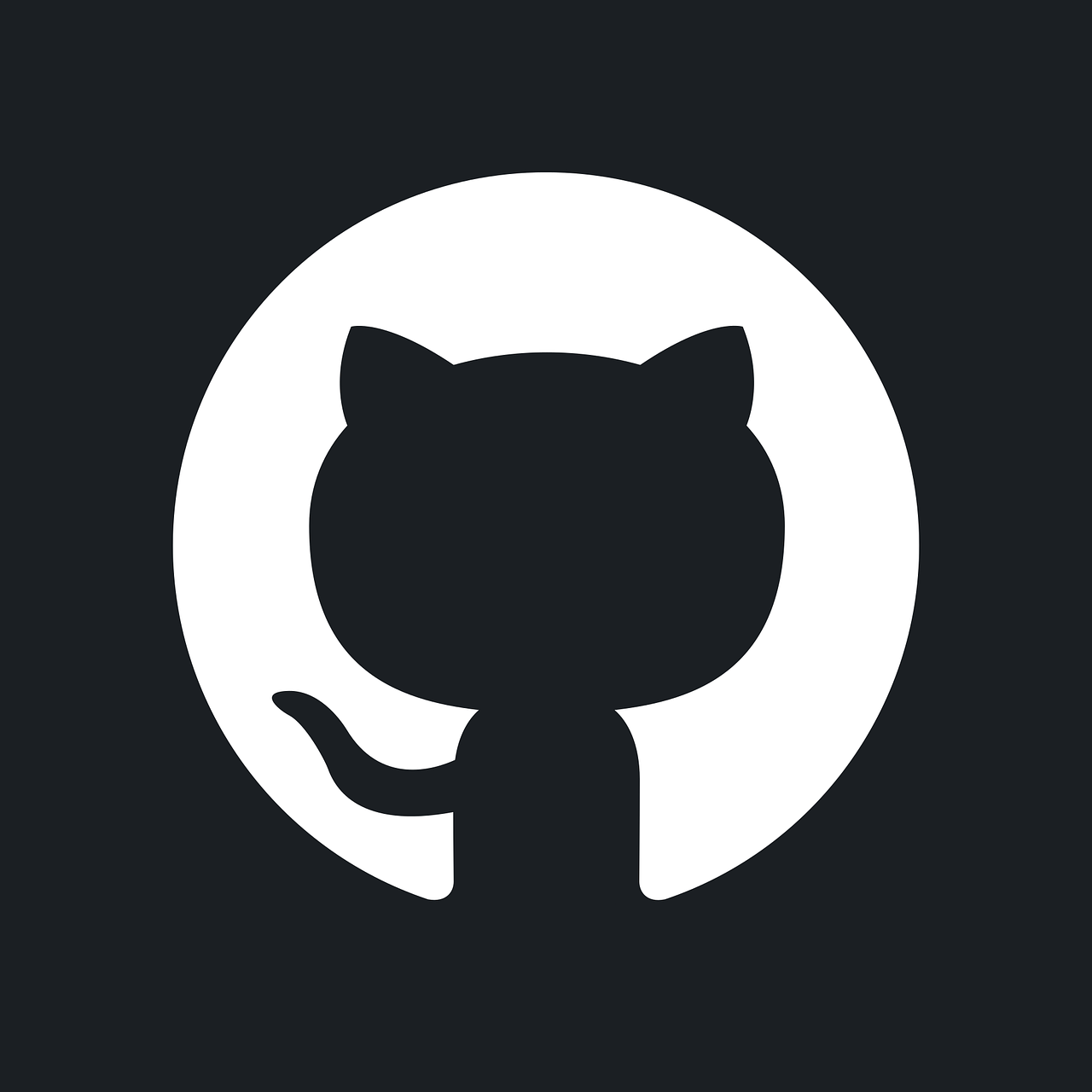

How to resolve the git message "your branch and origin main have diverged"
When working with Git, you might encounter the error message "your branch and 'origin/main' have diverged." This issue arises when there are commits on your local branch that are not on the origin/main branch, and vice versa. This divergence typically occurs after other collaborators have pushed changes to the repository, or when local changes have been made that haven't yet been reconciled with remote changes.
Understanding where your Git branch diverged
Before resolving the divergence, it's crucial to understand what it means for branches to diverge. In Git, divergence indicates that the branch you are currently on and the remote branch (in this case, origin/main) have different commits after their last common ancestor. This can happen in several scenarios:
- You have made commits locally that haven't been pushed to origin/main.
- Someone else has pushed commits to origin/main that you don't have locally.
- A combination of both.
Checking the divergence
To start, check the status of the divergence by using the command:
git status
This will output something like:
On branch main
Your branch and 'origin/main' have diverged,
and have 2 and 3 different commits each, respectively.
This tells you how many commits are on each side of the divergence. Step-by-step resolution
Step 1: Fetch the latest changes
Before making any decisions on how to merge or rebase, fetch the latest changes from the remote repository:
git fetch origin
This command updates your remote-tracking branches but doesn't merge any changes into your local branches.
Step 2: Compare the differences
To better understand the changes, compare your local branch with the remote branch:
git log --oneline --graph --decorate --all
This command displays a visual representation of the commit history, showing where the branches diverged.
Step 3: Decide on merge or rebase
You have two main options to reconcile the differences: merging or rebasing. The choice depends on your workflow preferences and the project's collaboration norms.
- Merging keeps the history of the separate branches and creates a new commit that combines the changes from both branches.
git merge origin/main
This will create a merge commit in your local main branch, incorporating changes from both your local branch and origin/main.
- Rebasing rewrites the commit history by applying your local changes on top of the latest commit from origin/main.
git rebase origin/main
This will reapply your local commits one by one on top of the latest origin/main commit, resulting in a cleaner, linear history.
See this in-depth guide on the differences between git merge and git rebase for more information.
Step 4: Resolve conflicts
If there are conflicts during the merge or rebase, Git will pause the operation and ask you to resolve the conflicts. Open the conflicting files and make the necessary changes.
After resolving the conflicts, continue the rebase or mark the conflicts as resolved:
git add .
git rebase --continue # If you were rebasing
# or
git commit -m "Resolved conflicts" # If you were merging
Step 5: Push your changes
After merging or rebasing, push your changes to the remote repository:
git push origin main
If you have rebased, you might need to use the --force option, as the history of your branch has changed:
git push origin main --force
Handling future divergences
To prevent frequent divergences, regularly pull changes from origin/main and communicate with your team to coordinate pushes:
git pull origin main --rebase # This rebases your current branch on top of the fetched branch
This ensures that your local branch stays up-to-date with the remote branch, reducing the likelihood of conflicts and divergences.